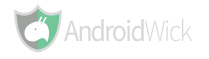You also need to know what will happen if you do root. there are advantages and disadvantages.
Advantages:
- Your device can installing applications that require root access
Rooting Your Android Device (Using the Unlock Root Tool):
10. Reboot the device.
11. You’re done!
- Your device can install custom ROMs
- Can speed up overclock processor
- Uninstall Application Factory Defaults
Disadvantages :
- May void the warranty
- Security issues (Virus and spyware issue)
How to Root Your Android
Preparation:
- Make sure your device has at least 60% of battery life left.
- You must have drivers for your device installed on your PC.
- The following procedure works on Windows based PCs only.
- You must have drivers for your device installed on your PC.
- The following procedure works on Windows based PCs only.
- Downloading Required Files Unlock Root Tool
Rooting Your Android Device (Using the Unlock Root Tool):
1. Place the Unlock Root Tool file you just downloaded to your Desktop.
2. Double-click on the tool’s executable file and install the program.
3. Once installed, launch it on your PC.
4. Enable the USB debugging option on your device from Menu>>Settings>>Applications>>Development>>USB debugging.
5. Connect the device to your PC using the USB cable.
2. Double-click on the tool’s executable file and install the program.
3. Once installed, launch it on your PC.
4. Enable the USB debugging option on your device from Menu>>Settings>>Applications>>Development>>USB debugging.
5. Connect the device to your PC using the USB cable.
6. Click on Root button in the tool and it’ll try to detect your device.
7. A list of detected devices will appear, select your device from the list.
8. As soon as you select the device, it’ll start the rooting process.
9. Once the rooting’s done, you should get a confirmation message on your screen.
9. Once the rooting’s done, you should get a confirmation message on your screen.
10. Reboot the device.
11. You’re done!